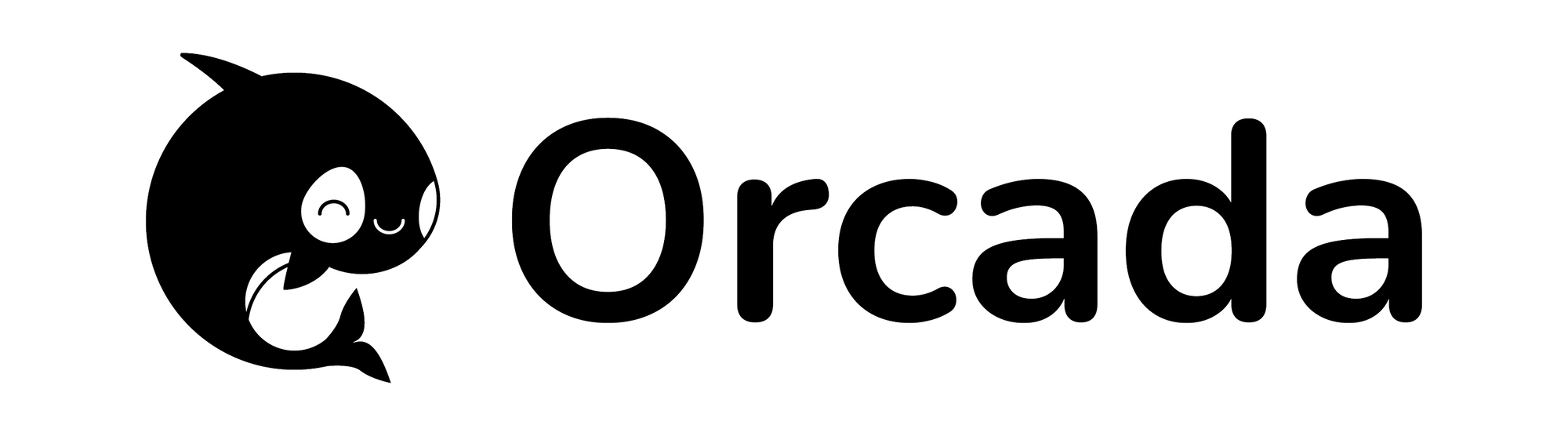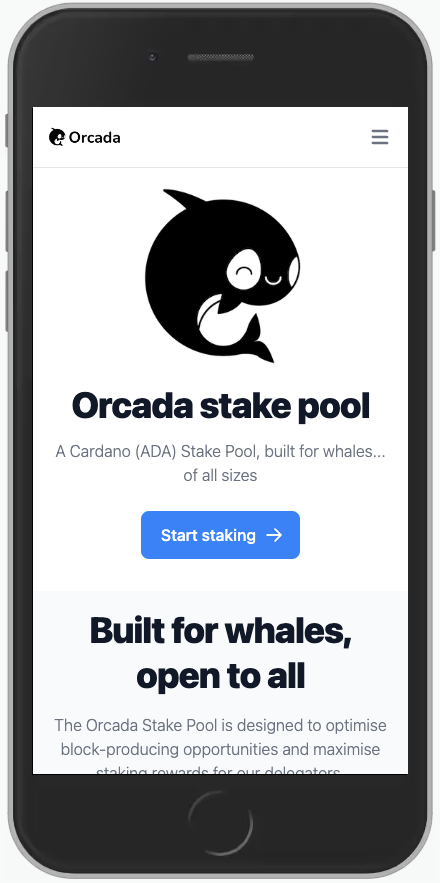The Tailwind CSS framework is a utility-first CSS framework designed to help you rapidly build modern websites.
Prerequisites
- Node.js
Getting Started
Step 1: Install the Command Line Interface
I installed the Tailwind CSS CLI globally using npm:
npm install -g tailwindcss
You can check your installation by running the following command:
tailwindcss -h
You should see something like:
tailwindcss v3.1.8
Usage:
tailwindcss [--input input.css] [--output output.css] [--watch] [options...]
tailwindcss init [--full] [--postcss] [options...]
Commands:
init [options]
Options:
-i, --input Input file
-o, --output Output file
-w, --watch Watch for changes and rebuild as needed
-p, --poll Use polling instead of filesystem events when watching
--content Content paths to use for removing unused classes
--postcss Load custom PostCSS configuration
-m, --minify Minify the output
-c, --config Path to a custom config file
--no-autoprefixer Disable autoprefixer
-h, --help Display usage information
Step 2: Create a workspace
To create a new workspace:
mkdir tailwind-css
cd tailwind-css
Step 3: Create a project folder
To create a project folder:
mkdir website
cd website
Use npm init to initialise the project:
npm init
Step 3: Install the Tailwind CSS framework
To install the Tailwind CSS framework:
npm install --save-dev tailwindcss
Create the tailwind.config.js file:
tailwindcss init
Step 4: Create an index.html file
Create an index.html file:
mkdir public
cd public
nano index.html
And update it as follows:
<!DOCTYPE HTML>
<html lang="en">
<head>
<meta charset="utf-8" />
<link href="./assets/images/favicon.ico" rel="icon" type="image/x-icon" />
<meta name="viewport" content="width=device-width, initial-scale=1.0, user-scalable=no" />
<title>Tailwind CSS | Starter Project</title>
<meta name="description" content="A Tailwind CSS Starter Project." />
<meta name="keywords" content="Tailwind CSS"/>
<link href="./styles.css" rel="stylesheet" />
</head>
<body>
<!-- Place content (blocks) here -->
</body>
</html>
Step 5: Create a styles.css file
Create an styles.css file:
mkdir src
cd src
nano styles.css
Add the @tailwind directives to the styles.css file:
@tailwind base;
@tailwind components;
@tailwind utilities;
Step 6: Update the tailwind.config.js file
Update the tailwind.config.js file:
const colors = require('tailwindcss/colors')
module.exports = {
content: [
"./public/*.html"
],
theme: {
colors: {
primary: colors.blue
}
},
plugins: []
}
Your project should now look something like:
.
└── website
├── package.json
├── public
│ ├── assets
│ │ ├── images
│ │ │ ├── favicon.ico
│ │ │ └── orcada-logo.png
│ │ └── js
│ │ └── flowbite.js
│ ├── index.html
│ └── styles.css
├── src
│ └── styles.css
└── tailwind.config.js
Step 7: Start the Tailwind CLI build process
tailwindcss -i ./src/styles.css -o ./public/styles.css --watch
Preview your website:
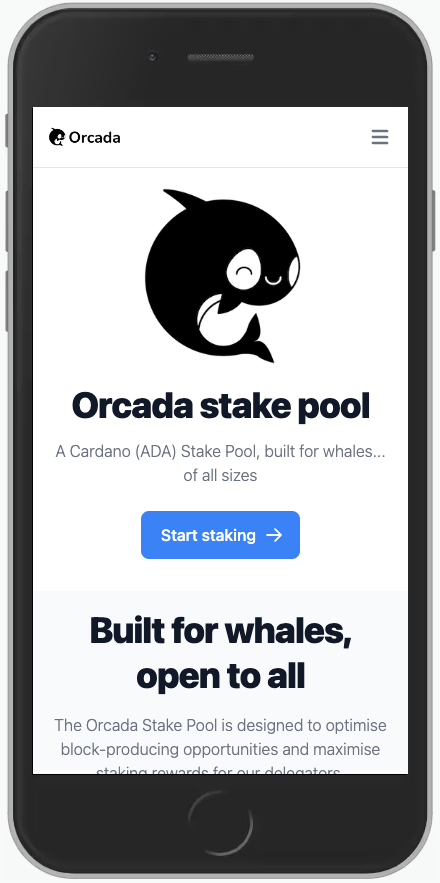
Flowbite
If you are looking for inspiration then you take a look at Flowbite.
It is designed to make building Tailwind CSS websites even faster.
To install Flowbite:
npm install --save-prod flowbite
npm install --save-dev flowbite-typography
Update the tailwind.config.js file:
const colors = require('tailwindcss/colors')
module.exports = {
content: [
"./public/*.html",
"./assets/js/*.js"
],
darkMode: 'class',
theme: {
colors: {
primary: colors.blue,
secondary: colors.gray,
'brand': {
blue: '#00aeef',
DEFAULT: '#00aeef',
lightblue: '#8ed1fc',
},
}
},
plugins: [
require('flowbite/plugin'),
require('flowbite-typography')
]
}
And update the index.html file to include flowbite.js:
<!DOCTYPE HTML>
<html lang="en">
<head>
...
</head>
<body>
<!-- Place content (blocks) here -->
<script src="./assets/js/flowbite.js"></script>
</body>
</html>
Resources:
- GitHub: Tailwind CCS Starter Project