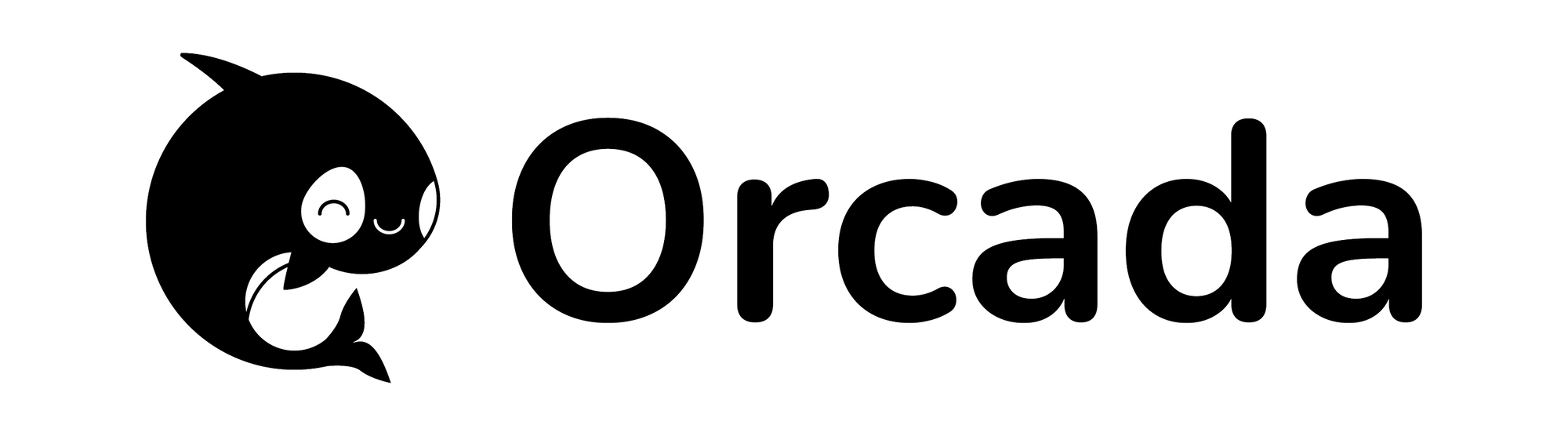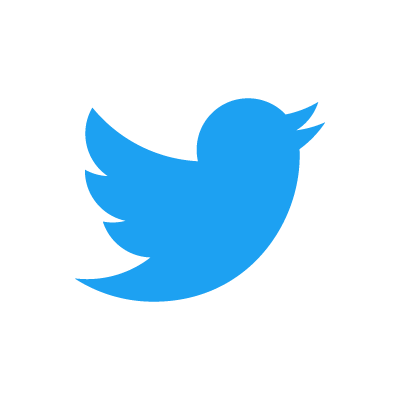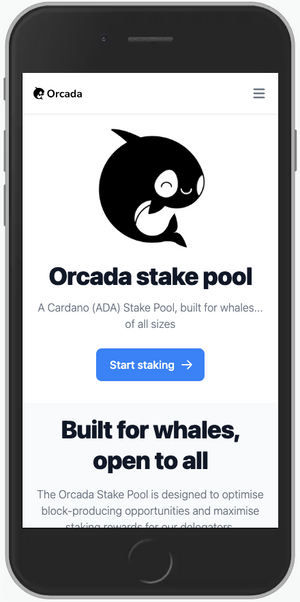The HoneyComb LX2 is an ARM SBC with 16 cores and support for up to 64GB of memory.
The HoneyComb LX2 is ARM SystemReady ES certified, which means any off the shelf Linux distribution should boot and basic hardware functionality will "just work".
Prerequisites
- 1 @ HoneyComb LX2
- 1 @ Silicon Power 64GB (2 x 32GB) SO-DIMM DDR4 3200MHz (must be a matched pair)
- 1 @ Samsung 2TB 970 EVO Plus NVMe SSD
- 1 @ Linksys USB 3 Gigabit Ethernet Adapter
- 1 @ Cable Matters Micro USB to USB-C cable
- 1 @ SanDisk 32GB Micro SD card
- 1 @ SanDisk 32GB Flash Drive
Getting Started
Rackmount
I wanted to rack mount the LX2, so I purchased a 1U Mini-ITX form factor rackmount case from the Mini ITX Store:

I mounted the board and then installed the RAM and the NVMe SSD. I attached the dual 24/20 (sometimes called 20+4) power supply connector to the ATX 24-pin motherboard socket. The fan to the fan PWM socket and the front panel connector ribbon to the board's front panel connectors.

Firmware
I used the balenaEtcher to flash a firmware image (i.e., lx2160acex7_2000_700_3200_8_5_2_sd_ee5c233.img.xz) to the micro SD card.

Note: You must use the firmware image that matches the clock speed (e.g., 3200 MHz) of your DDR4 RAM.
Linux distribution
I used the balenaEtcher to flash a Debian 11.5 ISO image (i.e., debian-11.5.0-arm64-netinst.iso) to the USB 3 flash drive.

First boot
Connect the USB 3 ethernet adapter to your switch (or router). Insert the Micro SD card and the USB 3 flash drive.
Serial connection
Connect the micro USB to the LX2 and the USB-C cable to your workstation.
Look for the device:
ls -l /dev/*usbserial*
You should see something like:
crw-rw-rw- 1 root wheel 0x9000005 15 Oct 18:06 /dev/cu.usbserial-DK0D18XC
crw-rw-rw- 1 root wheel 0x9000004 15 Oct 18:06 /dev/tty.usbserial-DK0D18XC
Use screen to open a connection:
screen /dev/tty.usbserial-DK0D18XC 115200
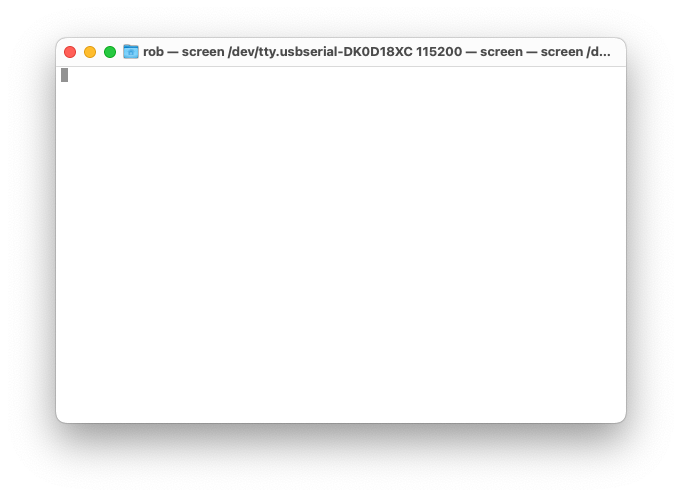
Power on the server.
Press the esc key when prompted by the UEFI firmware:
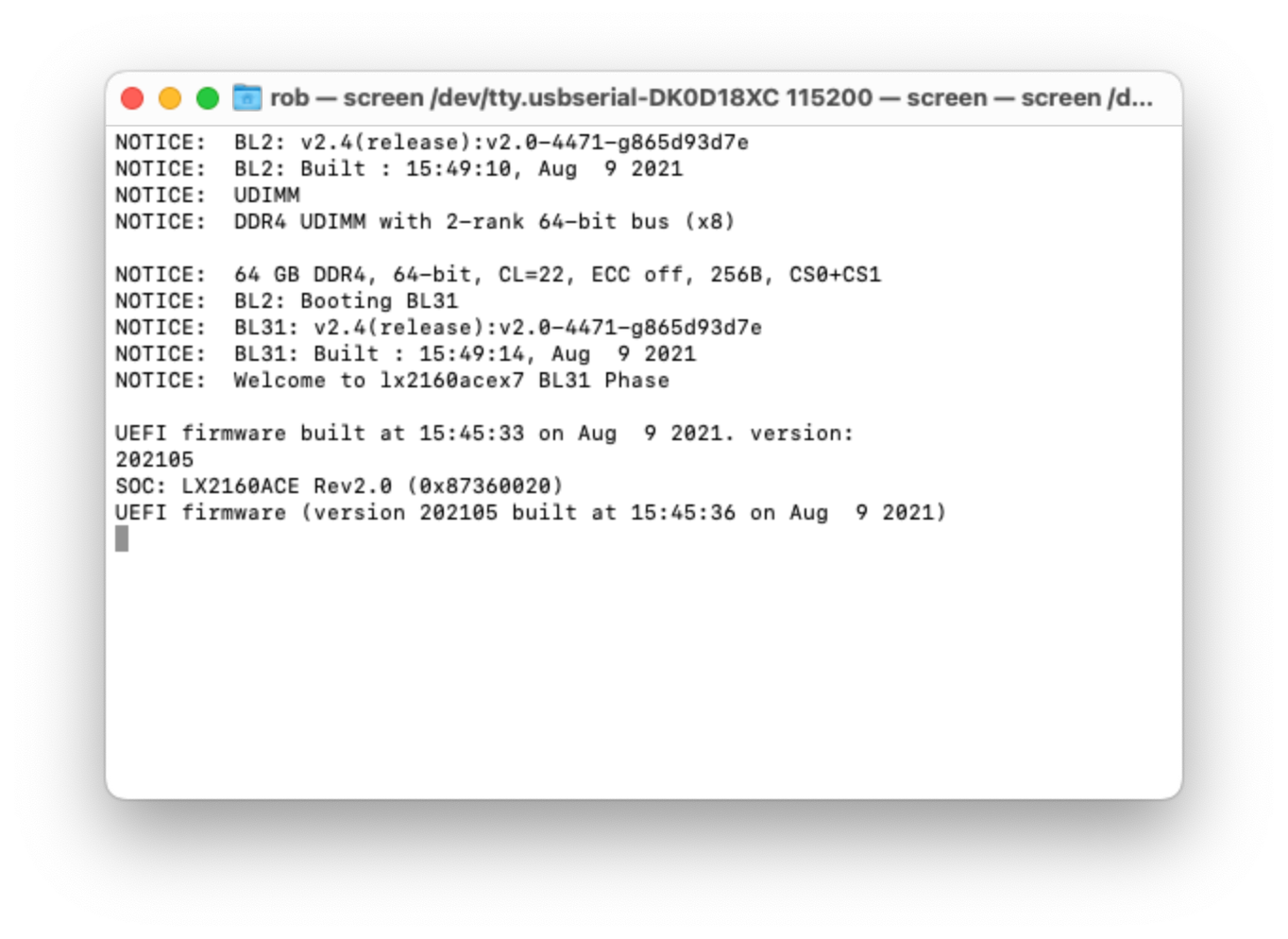
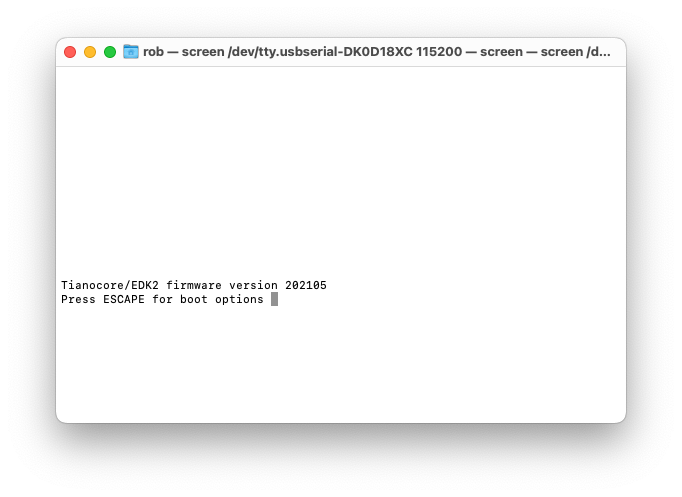
Navigate to the Device Manager -> Console Preference Selection and set the Preferred console to Serial:
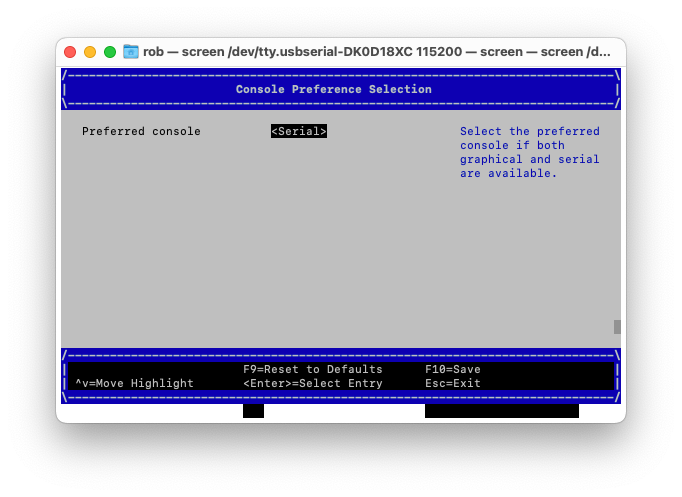
Navigate to the Boot Manager and choose USB SanDisk:
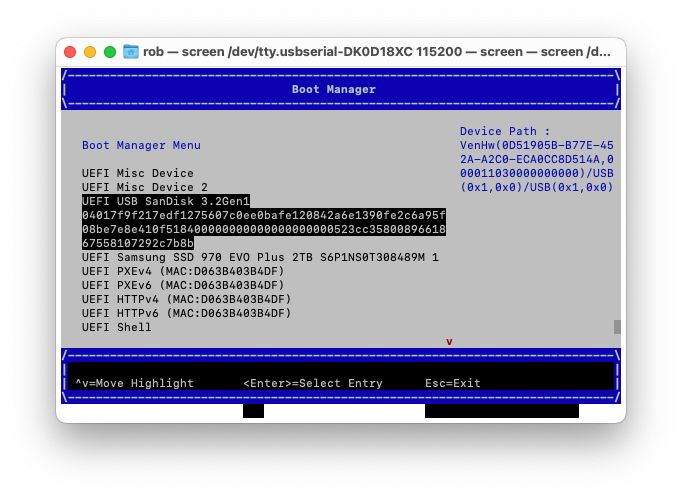
Hit esc to launch GRUB:
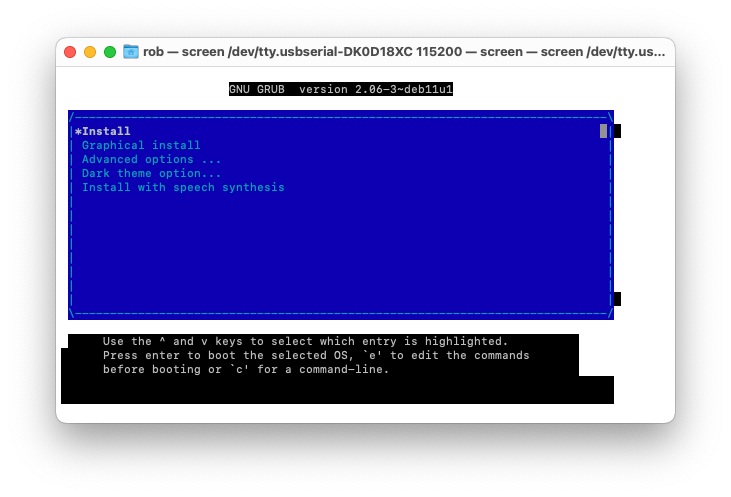
Press e to edit the Install command:
And update it as follows:
arm-smmu.disable_bypass=0 \
iommu.passthrough=1 \
console=ttyAMA0,115200n8 ---
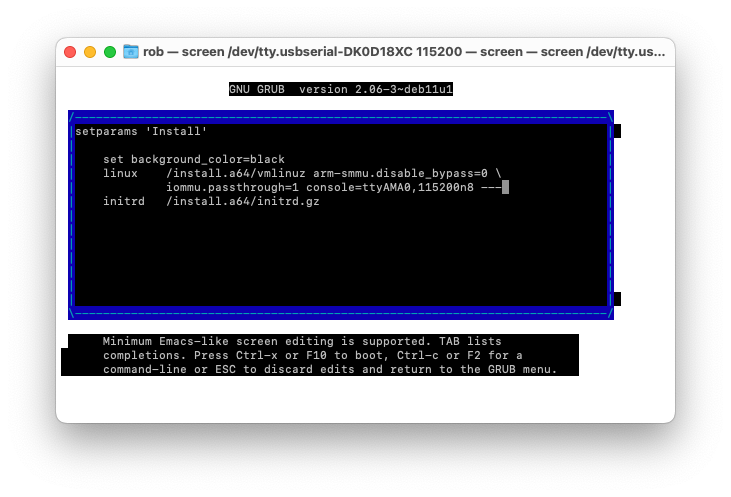
Press Ctrl-x to launch the Debian installer.
After the installation is complete power off the server, remove the USB Flash Drive and then power on the server.
Login:
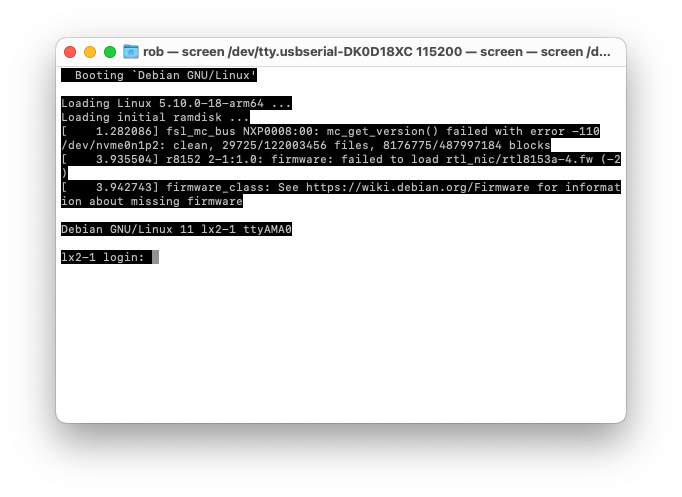
How to upgrade the Linux kernel
The easiest way to upgrade the kernel is to use the backports repository.
Create a sources list for DebianBackports:
sudo nano /etc/apt/sources.list.d/backports.list
And update it as follows:
deb http://deb.debian.org/debian bullseye-backports main
Then save (Ctrl+O) and exit (Ctrl+X) nano.
Download the package index from the backports repository:
sudo apt update
Install the kernel package from the backports repository:
sudo apt install linux-image-arm64/bullseye-backports
Check the version:
uname -s -v
You should see something like:
Linux #1 SMP Debian 5.18.16-1~bpo11+1 (2022-08-12)
The updated kernel has driver support for the LX2's gigabit ethernet adapter.
Afterword
Unfortunately, there are some known issues with the ASIX chip drivers (generally used by USB 3 gigabit ethernet adapters) included in off the shelf (mainline) Linux distributions.
- Kernel.org Bugzilla – Bug 212731: USB 3 gigabit ethernet adapter ASIX AX88179
Resources:
- SolidRun wiki: Serial Connection Guide
- Discord: SolidRun channel
- Debian GNU/Linux Installation Guide: Console configuration